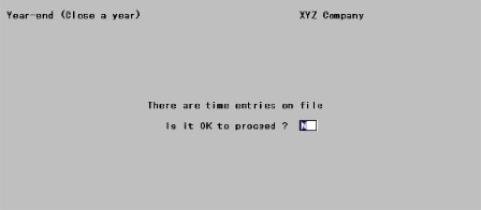
This chapter contains the following topic:
This selection is used to clear (i.e., to set to zero) the following:
| • | Year-to-date (YTD) totals in the Employee file |
| • | Quarter-to-date (QTD) and year-to-date totals in the QTD and YTD History files |
The new year QTD amounts for the first quarter, as well as the new year YTD amounts, are maintained separately from the old year figures. This is so you can continue to enter payroll transactions, and to print and post checks, during the transition period after the old year has ended but before all its year-end reports have been printed.
Once all tax reports have been printed and magnetic media has been generated, you should run this selection so that the old year figures are cleared out, and the new year figures are moved from their temporary storage to permanent storage for the new year. This selection also adds one to the current year in the Control information.
Close a year should not be run until all yearly tax information and reports are printed.
You must close the previous year before checks are written with April (or later) check and distribution dates.
Select
Close a year from the Year-end menu.
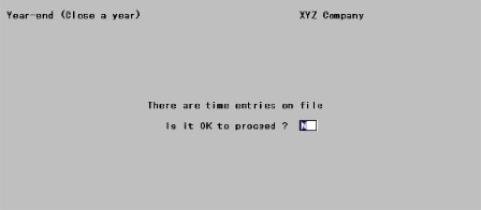
This screen displays only when unposted Time worked or Adjustments transactions (or both) are present. One of the messages is displayed:
| • | There are time transactions on file |
| • | There are manual transactions on file |
| • | There are time and manual transactions on file |
Is it OK to proceed ?
Answer N to return to the main Payroll menu, or Y to continue anyway.
|
Format |
One letter, either Y or N |
The screen displays the following:
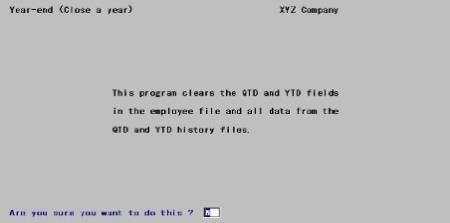
Are you sure you want to do this ?
Answer N to retreat to the main Payroll menu, or Y to proceed to the next screen.
|
Format |
One letter, either Y or N. The default is N. |
The screen displays the following:
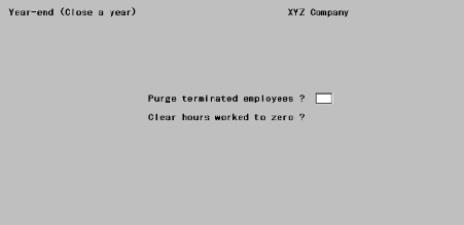
Purge terminated employees ?
Answer Y to purge terminated employees from the Payroll History file. Individual employees (who have no history on file) can be deleted via the Employees selection, but a wholesale purge is possible only via this selection. This is because employees must remain on file at least until the W-2’s are printed. If retired employees continue to receive benefits or pension, you may not want to purge them during their lifetimes (if only to ensure that the same employee number is not accidentally re-used for a new hire).
|
Format |
One letter, either Y or N |
Clear hours worked to zero ?
If you want each employee’s Hours worked field to indicate YTD hours, answer Y. If what you want is his lifetime hours, answer N.
|
Format |
One letter, either Y or N |
Any change ?
Answer Y to re-enter the screen, or N to continue. There will be a period of processing. When done, press <Esc> to return to the main Payroll menu.